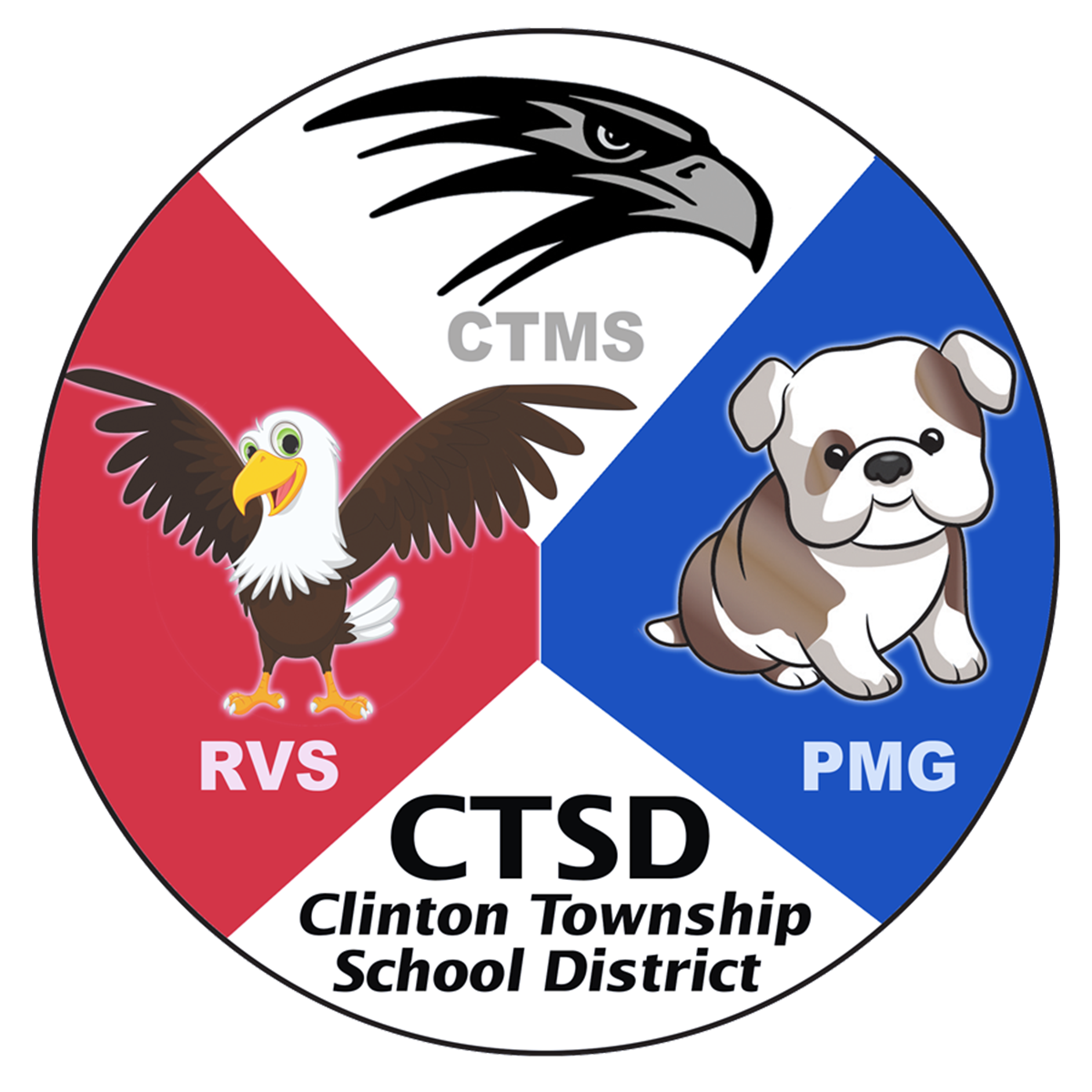Parent Portal
Clinton Township School District uses PowerSchool as our student information system to maintain and store student demographics, attendance, grades, and other essentials. It is the hub of our student data, used by teachers and administration on a daily basis.
As a parent/guardian, you have access to the Parent Portal web page in PowerSchool. You can use this site to access and maintain contact information, as well as viewing their student's attendance and grades. It is an invaluable resource for better understanding the progress of your child and for helping them be more successful.
Click here to access the Parent Portal.
How to Access IEPs, 504s, and Progress Reports in the Parent Portal
Setting Up Your Account:
If you have not previously set up your guardian account, you will need your child’s individual Access ID and Access Password. If you have not received your codes or are having difficulty setting up your account, please email parenthelp@ctsdnj.org.
Instructions on creating your guardian account can be found here.
Guidelines for Accessing the Parent Portal:
Password security is your responsibility. Please be careful and keep it secure.
Final grades are the responsibility and prerogative of the teacher. Access to these grades offer parents an opportunity to communicate with their child using clear and concrete data. We encourage constructive supportive conversations that help students use data to improve and feel proud about their progress.
Learning is a process. Grades may change throughout the marking period and as assignments are handed in. This fluctuation is a natural part of grading and learning.
All subject areas have different assignments, tests, quizzes, etc. It is not advisable to compare subjects. For good reason they operate differently. Please see the PDF on Calculating Grades for more insight on how grades are calculated.
Navigating the Parent Portal:
Once you are logged in you will see the following pages on the left-hand side of the screen. Below is a brief description of what you will see when you go to the pages.
Grades and Attendance
Here you will find summary grades for each class in which your student is enrolled. Click on a grade to view details about assignments and assessments. Click on the name of a teacher on this page to send them an email.
For parents of students in grades K-3: we do not provide first marking period grades. Grades will not appear until the second marking period. To view the grades after Q2 ends, click the Grades and Attendance Page, then the Standards Grades tab, and finally Expand All to view the progress indicators.
For more information on navigating the Grades page, click here.
Attendance History
Here you will find a detailed account of your student's attendance. The key at the bottom of the page describes how to read this chart. Note that attendance is taken daily (rather than period attendance) so the attendance codes that are relevant will be in the Homeroom row.
Email Notification
From here you can add additional email addresses to receive updates along with configuring automatic sending of current grades and attendance reports.
Teacher Comments
Choose the Reporting Term to view any comments entered by the teacher regarding your child’s progress.
Forms
Any forms that need to be completed will appear under General Forms or Enrollment. To view and update your child's current Contacts, click the Student Contact Update form under General Forms.
Account Preferences
From this page you may change the password for your parent login, update your contact email address, set your preferred language and add additional children to your account.
Transportation Information
Your child’s bus stop location as well as pick up and drop off times are listed here.
Student Information
On this page, Parent 1 and Parent 2 contact information is displayed.
My Schedule
A copy of your child’s schedule appears here.
School Information
This page provides general contact information for your student's school, as well as a timeline for each marking period.
Overview
Parents who have not had access previously should take some time to familiarize themselves with the information provided. While the portal provides a convenient overview of your student's progress, it is not a substitute for communication with your student and their teacher. As your student progresses from Kindergarten to 8th grade there will be different information available in the portal -- from different types of grades (from standards indicators to numeric/letter grades) to more assignments and assessments.
If you have additional questions, feel free to reach out to parenthelp@ctsdnj.org.
Grade Page in Parent Portal
Once you log in to the Parent Portal, click on the Grades and Attendance link in the left-hand menu to navigate to the page below (click image to enlarge):
Grades and Attendance: Main Page
This page provides an overview of all of your child's grades for the current year, by marking period. You may print this page by clicking the printer icon in the upper right-hand corner. In addition you may click on the teacher's name to launch your computer's email client and compose a message. Note the Standards Grades tab at the top of the grade sheet. That is discussed below and, while used in all grades, it is especially important for kindergarten through second grade, as those students do not receive numeric grades.
Grades and Attendance: Scores
Clicking on any of the scores in the Grades and Attendance tab will take you to details for that grade, including teacher comments and individual assignment scores. Note that comments from homeroom teachers can be found by clicking the dash ("-") where the homeroom grade would appear. Students do not receive a grade for homeroom, but teacher narratives can be found in the comments section.
Detail pages for a homeroom class and a math class are shown below. To return to the general grade sheet, click the Grades and Attendance link at left.
Grades and Attendance: Standards Grades
Clicking on the Standards Grades tab at the top of the screen will take you to a listing of all the standards indicators which describe developing skills in the lower grades and indicate effort and conduct at all grades. Below is sample of the Standards Grades screen which you may print by clicking the printer icon.
Clicking on the name of the standard will pop-up a window with a grade scale for reference:
After you have finished reviewing grades, you may sign-out using the link in the top-right corner of your screen.